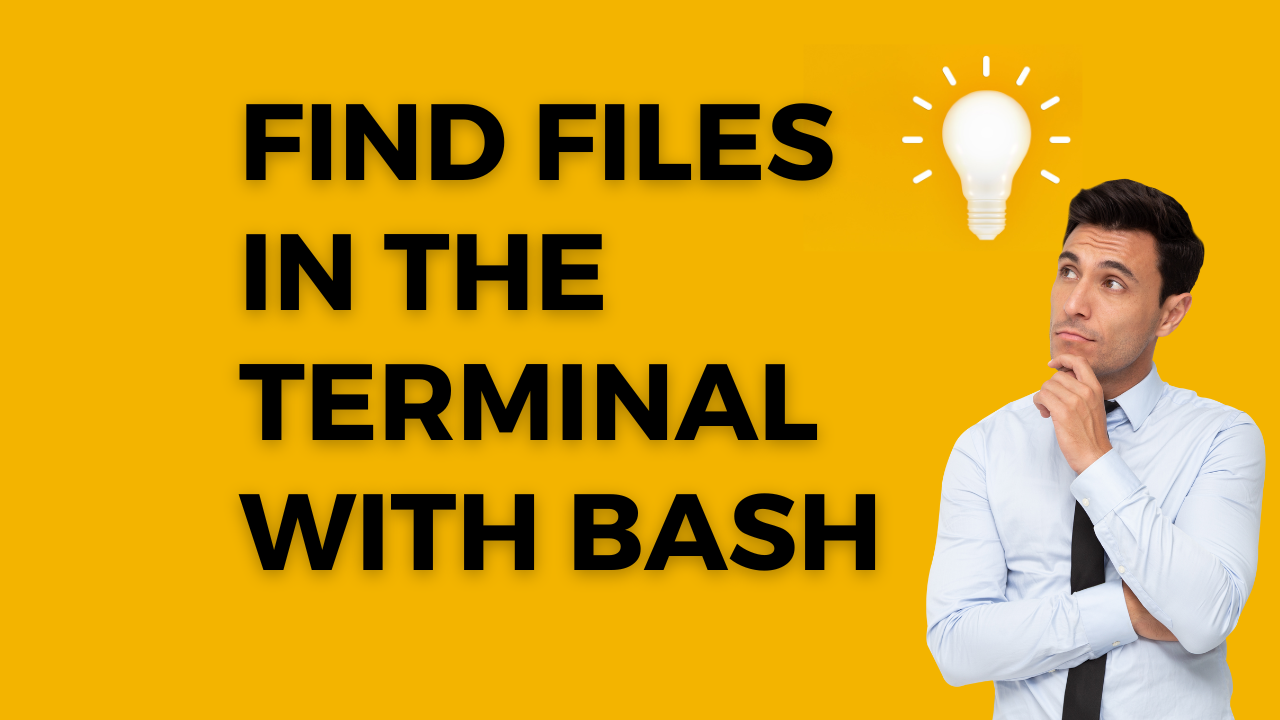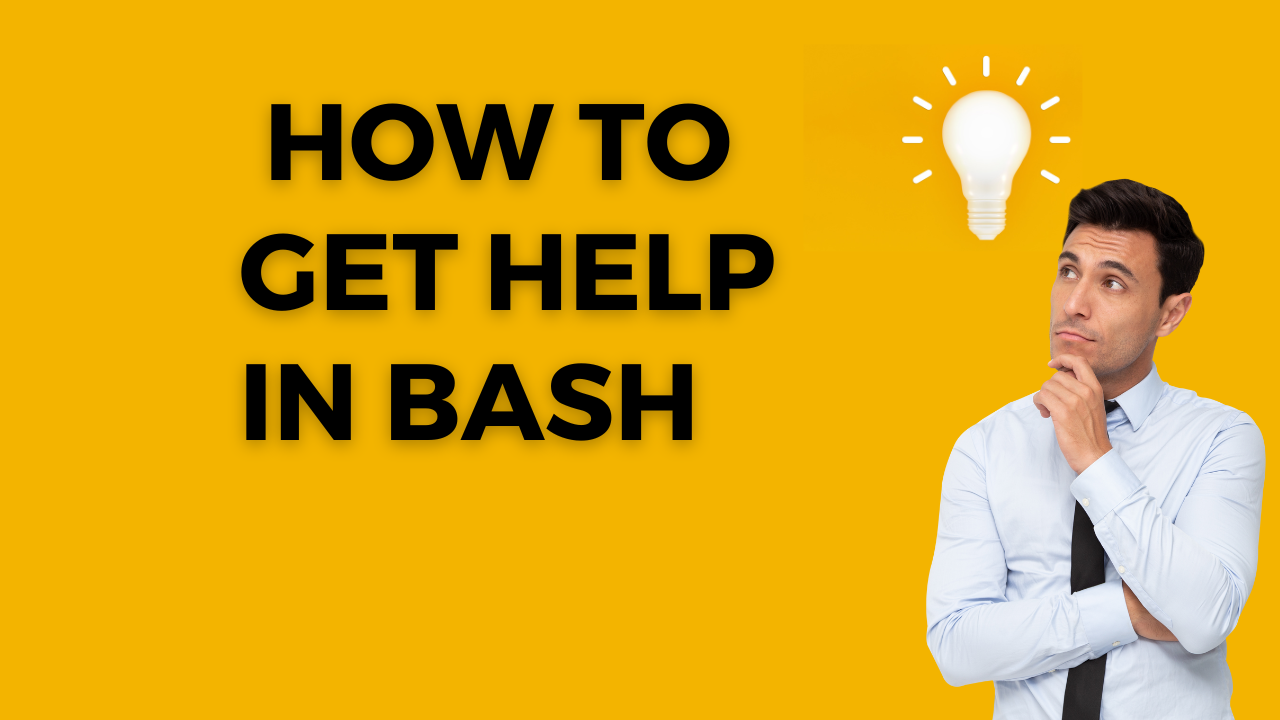What is a Job in Jenkins? - Jenkins Tour #02

Basically, a job in Jenkins is any runnable task that is controlled by Jenkins. In recent Jenkins Documentation , the term job is replaced by the term project . So job = project. So let's see some of the jobs or projects available in Jenkins. Type of Projects FreeStyle Project The most common type of project and normal build step for this type of project executes a hell(Linux) or batch(Windows) command. there are times you need to execute something on the batch or on the command line and this project provides that capability in an automated way. Also if you are not using Maven or Ant or you are using some other build system freestyle project is the way to go so you can call the invocation command at the end of the project. Also, these project normally ends in shell command but that doesn't mean they always need to end in shell command. Pipeline This type is used to be called workflow. Normally written in Jenkins Domain Specific Language (DSL). This type is used for more thing...